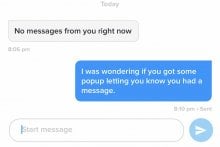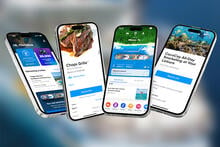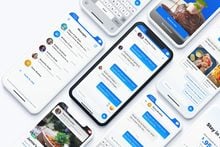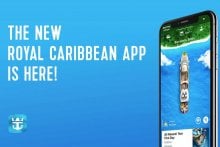The Royal Caribbean app is an integral part of a cruise experience. Most passengers onboard will find themselves using the app multiple times a day to reserve shows, see what dining venues are open, check their account balance, and much more.
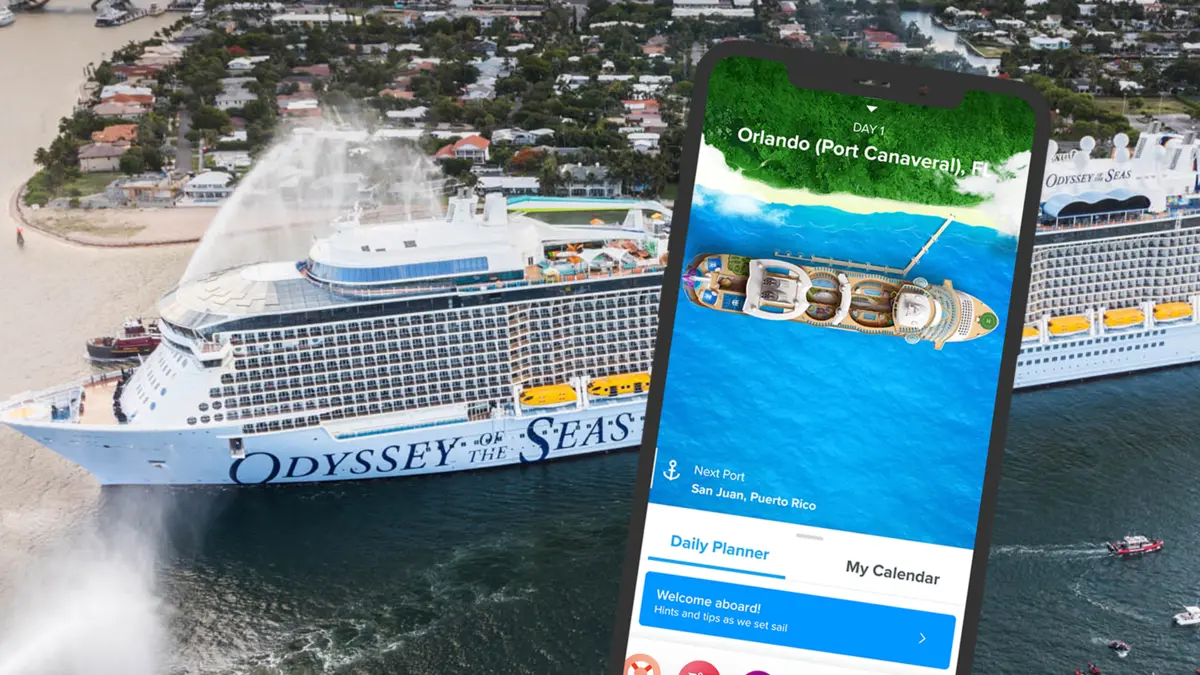
The Royal Caribbean app is free to download and is available on both Android and iOS devices. To download the app, simply head to the App Store or Google Play store. Once you have the app downloaded and opened, you will be prompted to sign in with your Royal Caribbean account. You do not have to have an internet package to use the Royal Caribbean app.
Knowing the ins and outs of the app’s features can make your cruise vacation a lot smoother. Let's jump in and take a look at the features on the Royal Caribbean app.
Calendar and Planner
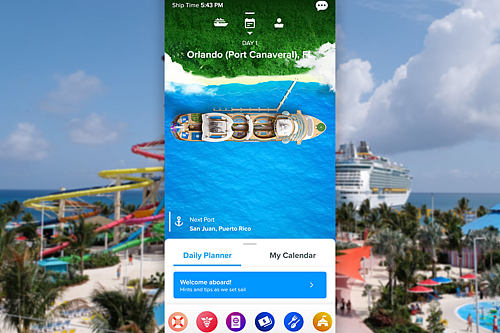
When you open the app, you will be brought to the main page which is home to your daily planner, calendar, and helpful information for your cruise. This page is the main hub for the app and is where you can see the daily schedule of activities onboard.
To view the schedule of activities and events, swipe up on the words “Daily Planner”. Here, you can scroll through each day to view everything happening onboard. You can also select the “filter” button to filter by category, such as entertainment, fitness, and activities.
If you see an activity that looks interesting, you can press “Add to Calendar” to add it to your own personal calendar within the app. This can be a great way to keep those activities that interest you organized, and you will also receive a notification on your phone thirty minutes prior to a scheduled event.
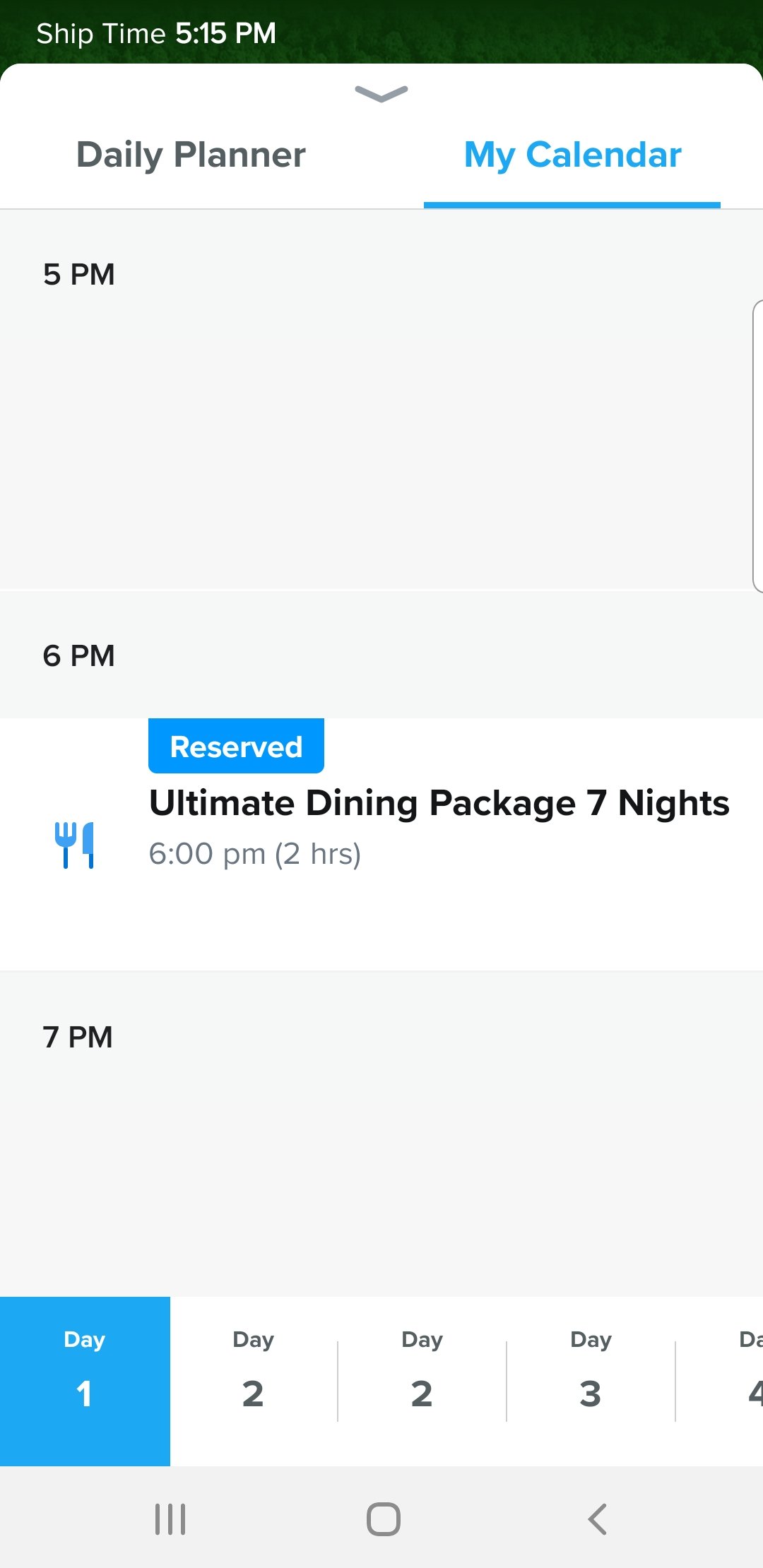
Another thing you can do in the Daily Planner is reserve activities, shore excursions, and entertainment. Our recommendation is to open the Daily Planner shortly after embarking the ship and look for any activities or entertainment that require a reservation.
Popular activities like the North Star and RipCord by iFLY offer both complementary and paid options, but the complimentary reservations usually fill up very quickly. Shows can also fill up quickly, so it is a good idea to make reservations early to help ensure you can see and do everything you want on the ship.
![]()
Royal Caribbean usually adds activities to the Daily Planner in the days leading up to your sailing, so it may appear blank if your sailing date is further away.
Also located on the main page of the app are buttons that bring you to pages where you can access check in, safety, health, dining, and account information. Here is a brief overview of each of those pages:
Safety
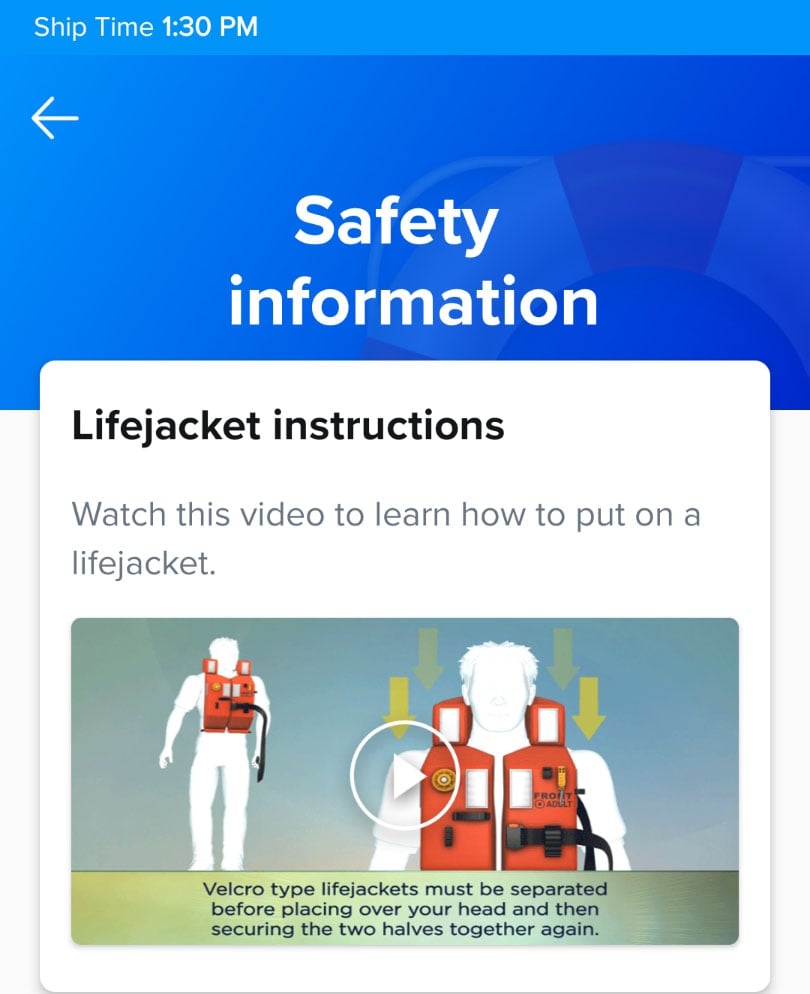
The safety page is very important, as this is where you will complete the eMuster drill prior to sailaway. Royal Caribbean’s new eMuster is a three step process in which you watch a safety video, listen to the emergency horn, and visit your muster station once onboard the ship.
Our recommendation is to complete the eMuster as soon as possible once onboard. You may even choose to complete the first two steps before arriving at the terminal so that all you have to do once onboard is visit your muster station.
Check out our full article on the new eMuster drill for a more in-depth look at the process.
Check-in
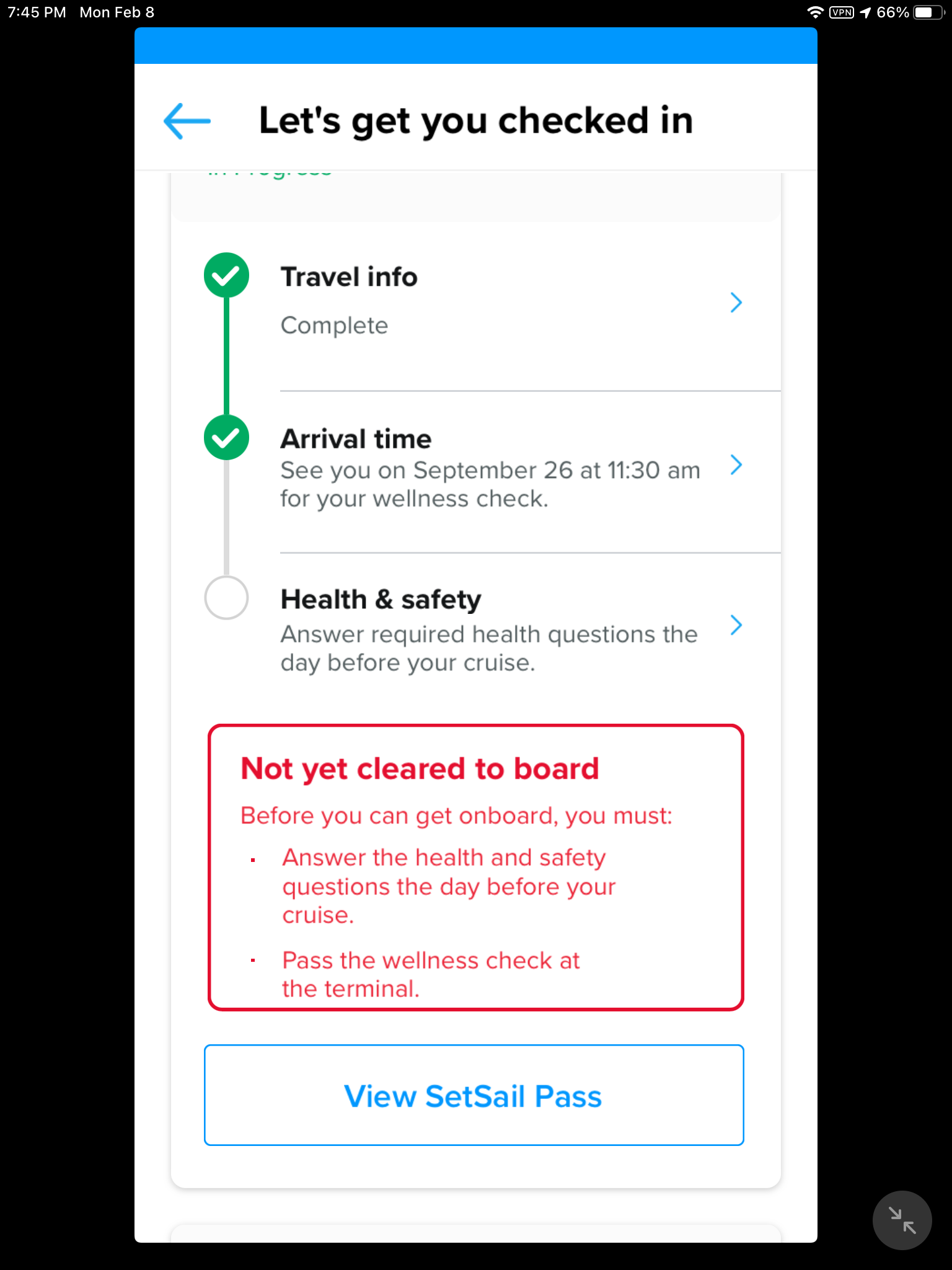
The check in page is where you can complete the check in process prior to embarkation.
On this tab, you will input your documentation and contact information, as well as select an arrival time at the terminal for embarkation day.
Before you check in on the app, be sure to have your passport and vaccination card on hand.
Account
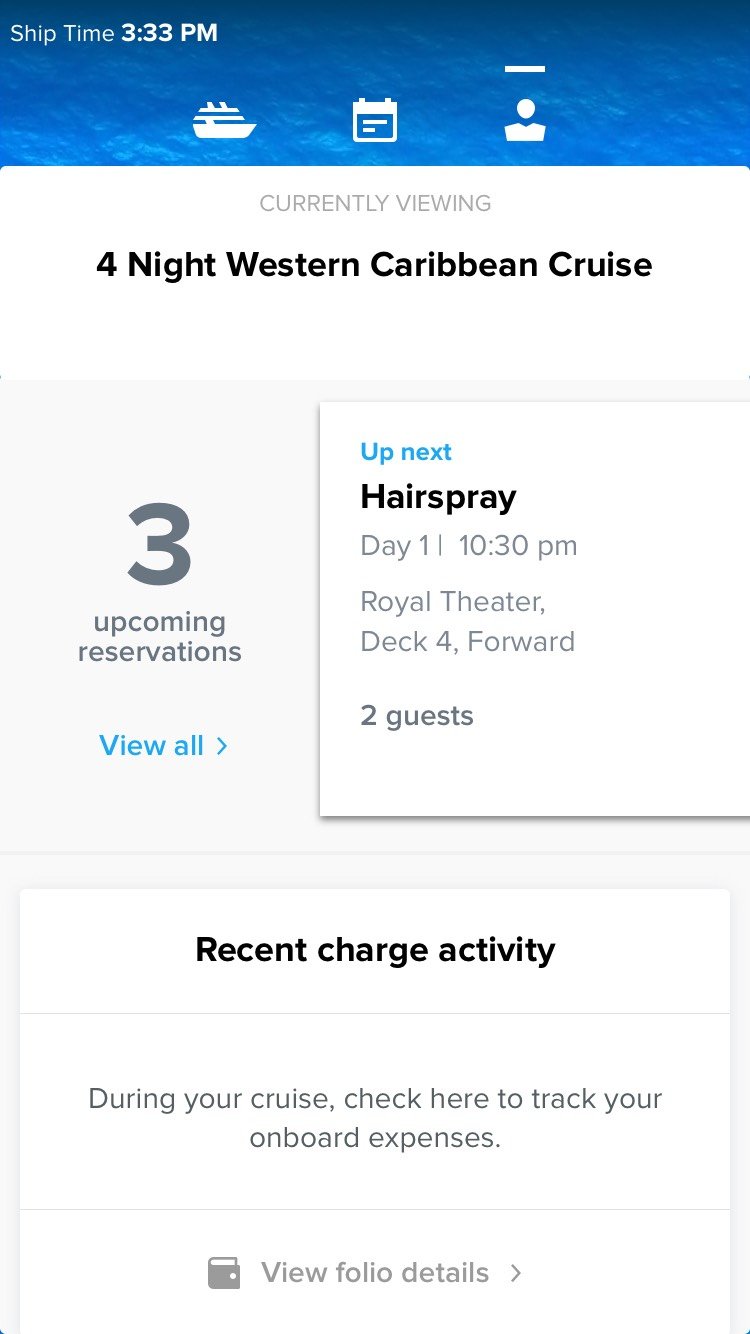
The account page is where you check your account balance throughout the cruise. It can be a good idea to check this page periodically to ensure you are aware of how much you are spending onboard and that there are no mistakes.
If you notice any unexpected or incorrect charges, you can get them resolved at Guest Services.
Dining
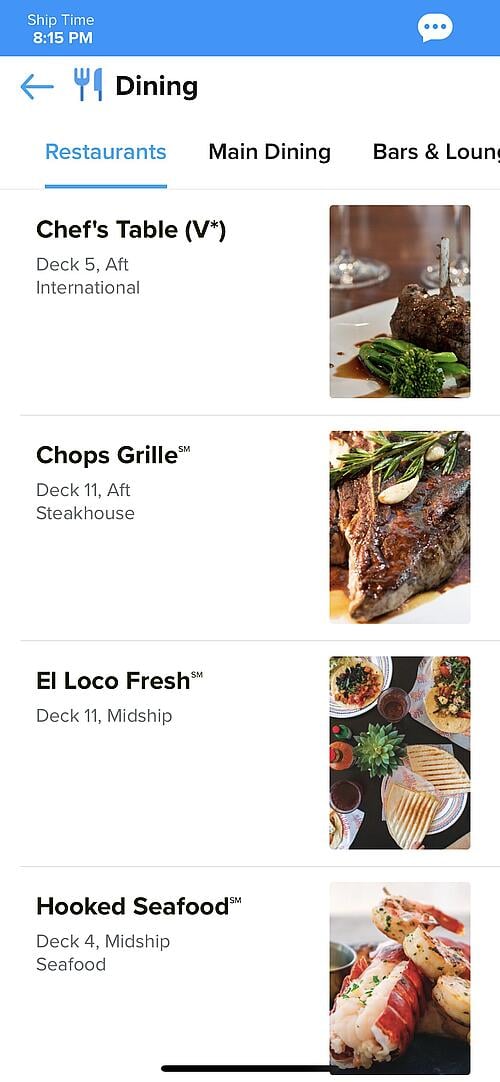
Feeling hungry? The dining page is the most convenient way to learn about which dining options are available onboard.
You can see which restaurants and venues are open, make dining reservations, and view restaurant menus.
Digital key and stateroom controls
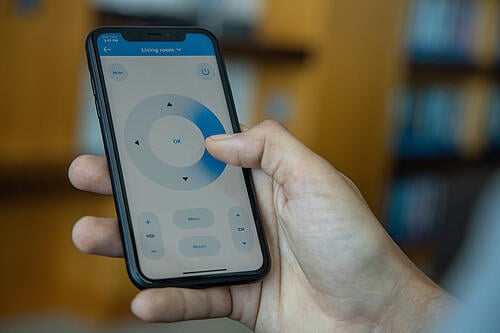
Select Royal Caribbean ships offer a digital key option, where you can choose to open your stateroom door using your app in addition to your SeaPass card.
In addition, some staterooms may offer stateroom controls, where you can control the temperature, lighting, curtains, and television through your app.
Virtual Reality Games

Depending on the ship, there may be other pages available to you in the app.
For example, on Quantum class ships, you can use the Two70 button to participate in Expedition Two70: An Augmented Reality Feature.
On Oasis class ships, you can click on the games button, head to the Boardwalk neighborhood, and point your phone’s camera at game posters near Playmakers to launch various games on the app.
Deck Maps
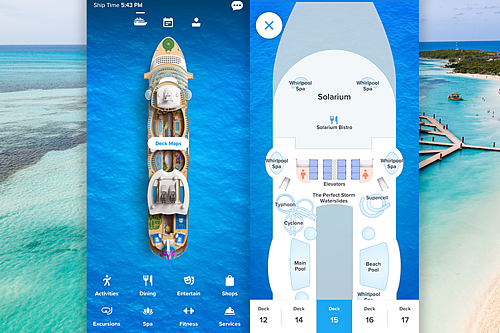
Another useful feature on the app, especially on the first day of your cruise, is the ability to view the ship’s deck maps. You can access this page by clicking on the small ship icon near the top of the screen.
The deck maps page offers detailed, deck by deck plans of your particular ship. We recommend browsing through the deck maps prior to your cruise to familiarize yourself with the ship’s layout and offerings. Whether you need to meet at a restaurant for dinner, find the Escape Room in time for your reservation, or you simply get lost, the deck maps can point you in the right direction.
Also located on the deck maps page are buttons for activities, dining, entertainment, shops, shore excursions, spa, fitness, and services. Each of these selections will bring up a list of what is offered onboard in each category, along with where on the ship a particular place is located. If you click on the Windjammer, for example, you can read a description of the venue and click the “Find on Deck” feature to see exactly where the Windjammer is located on your ship.
Profile Page
The avatar icon near the top of the screen brings you to your individualized page where you can access information on your profile, stateroom, check in, reservation, dining, internet, and recent charge activity. You can also access your SetSail Pass from this page, as well as switch between sailings on the app if you have multiple cruises booked.
Chat Feature
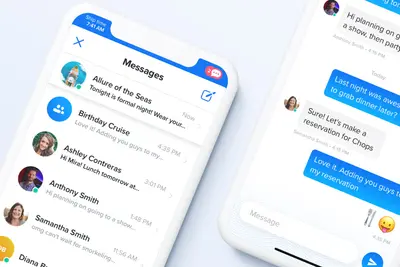
In the top right corner of the app, you will see a message icon. This is how you access the app’s chat feature.
The chat feature allows you to chat with other guests onboard without having to purchase an internet package. This can be a good option for large groups who need a way to contact each other throughout the day.
Chat is totally free to use and you don't need to buy an internet package to use it!
Do I need to use the app?
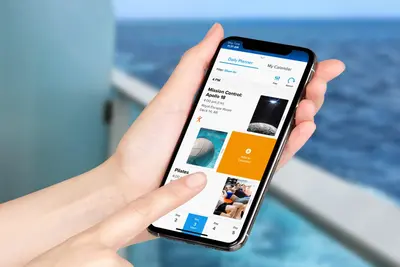
Some passengers may not own a smartphone or are hoping to shut their phone off for the duration of the cruise. While the app is not required, it offers a much more convenient way to access your cruise information, upload and view documents, and reserve activities.
If you’re not using the app, you can make reservations in person, print your SetSail Pass, and browse the paper Cruise Compass to view daily activities, but this will often be more of a hassle than using the Royal Caribbean app.
Those who are looking to stay disconnected on vacation may want to consider using the app but not purchasing an internet package. By doing so, you won’t be distracted by your phone, but will still be able to utilize the app’s features.