For many cruisers, indulging in delicious cuisine is a major highlight of cruising. With such an emphasis on the dining experience, many cruisers like to plan ahead of time to make the most of their time onboard. Not to mention, there are so many dining options to choose from during your cruise, including both specialty and complimentary restaurants.

Thankfully, Royal Caribbean makes it simple to browse dining menus right from their app. You can see the planned menus for each night of your cruise before you even set sail! For a routine itinerary, such as a 3-night or 4-night cruise on Utopia of the Seas, menus can be available months in advance in the app.
However, menu availability can change based on your specific Royal Caribbean cruise. For example, unique sailings, such as repositioning itineraries, transatlantic cruises, or one-way sailings, may not have menus available until closer to embarkation. In addition, even if you see menus populating for each night, it could change as the sailing approaches.
Also, it's important to note that specialty dining menus are the same every night during your cruise. In fact, specialty dining menus are standardized across Royal Caribbean’s fleet. In this way, what you see in the app is what you can expect to find once you’re onboard. This can make it easy to decide in advance if a restaurant like Chops Grille or Giovanni’s Italian Kitchen is worth booking for your trip.

If you’re planning to book a meal at one of Royal Caribbean’s specialty dining restaurants, I recommend checking the main dining room menus beforehand. It’s not unusual to have one or two menus that don’t excite you, which presents the perfect opportunity for specialty dining.
For this reason, I personally love having access to Royal Caribbean’s menus in advance. This makes planning my dining schedule easy and also ensures reservations fit nicely into my busy cruise plans.
I’ve been cruising with Royal Caribbean since I was a kid. I vividly remember the excitement each night of arriving to dinner and seeing what’s on the nightly menu. Eventually, that evolved into menus being displayed on the electronic screens outside of the elevators each day. Now, we are lucky to have access to every menu during our cruises directly in the Royal Caribbean app. How times have changed!

Within the Royal Caribbean app, you can see the rotating nightly menus in the main dining room, including what’s being served for breakfast, brunch, and lunch. Additionally, you can browse the specialty dining restaurants before you book a table or opt to book a dining package for your cruise.
If you're curious how to navigate the dining section of your Royal Caribbean app, you've come to the right place! Here’s a step-by-step guide to navigating the app so you can preview your meals before stepping onboard. I’ll be using screenshots from my upcoming cruise on Wonder of the Seas, so keep in mind that your ship’s specific restaurant selection might be different. Either way, the navigation process is the same.
Step 1: Open the Royal Caribbean App
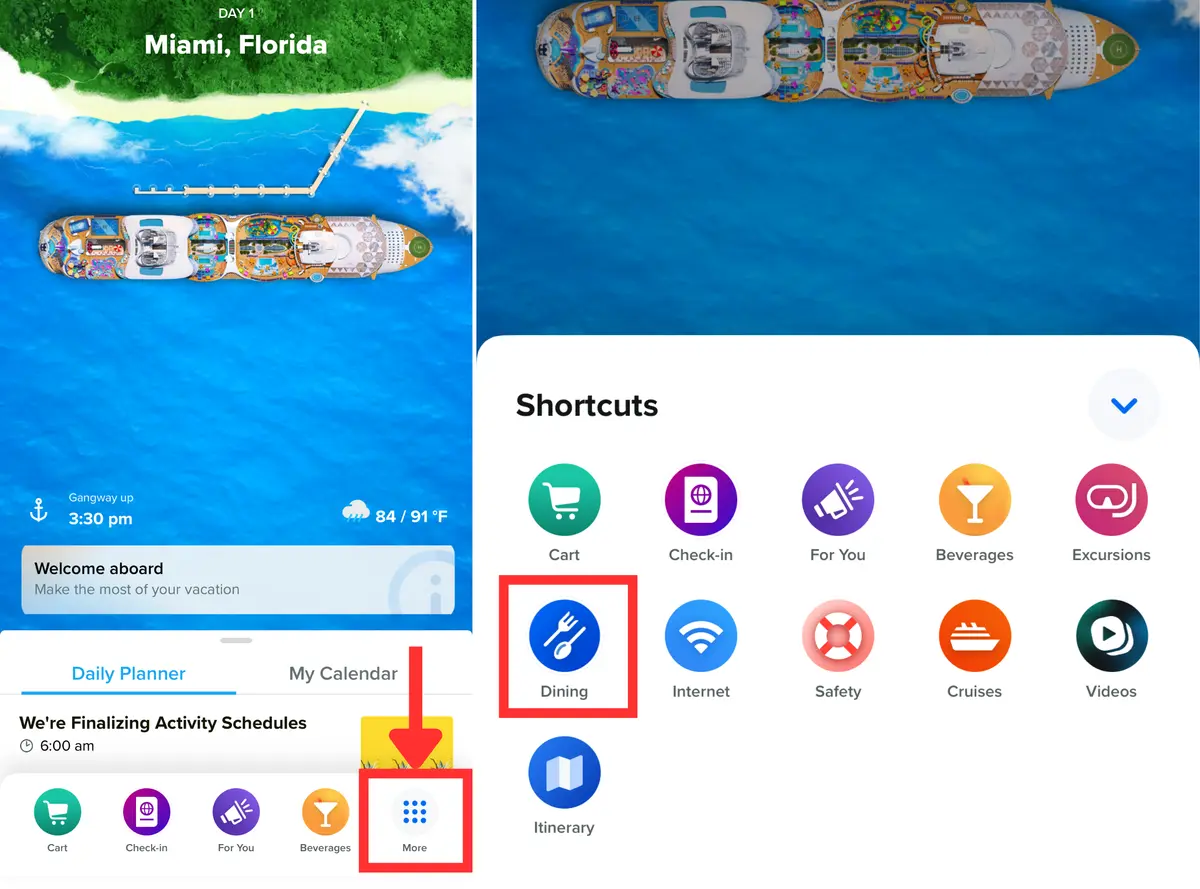
First, download the Royal Caribbean app from your phone’s app store, then log in with your cruise reservation details. Once your sailing is linked, you’ll want to select your upcoming cruise. This will take you to a homepage for your specific cruise. It should look something like this with an image of your ship, along with your itinerary and daily agenda.
If your cruise is in the future, the app will say “Day 1” with your embarkation port at the top. This screen also provides important details like the all-aboard time, the daily weather forecast, and a welcome message. At the bottom, you can switch between your Daily Planner and My Calendar, or use the navigation bar to access shortcuts like dining, beverages, and excursions.
At the bottom menu bar, you’ll see a few icons including Cart, Check-In, For You, and Beverage. Tap “More” (three dots icon) at the end of the bottom menu. You should see this in the bottom right corner. A shortcut screen will appear, and this is where you’ll select “Dining” to begin exploring your options.
Step 2: Choose Between Specialty Dining and Main Dining
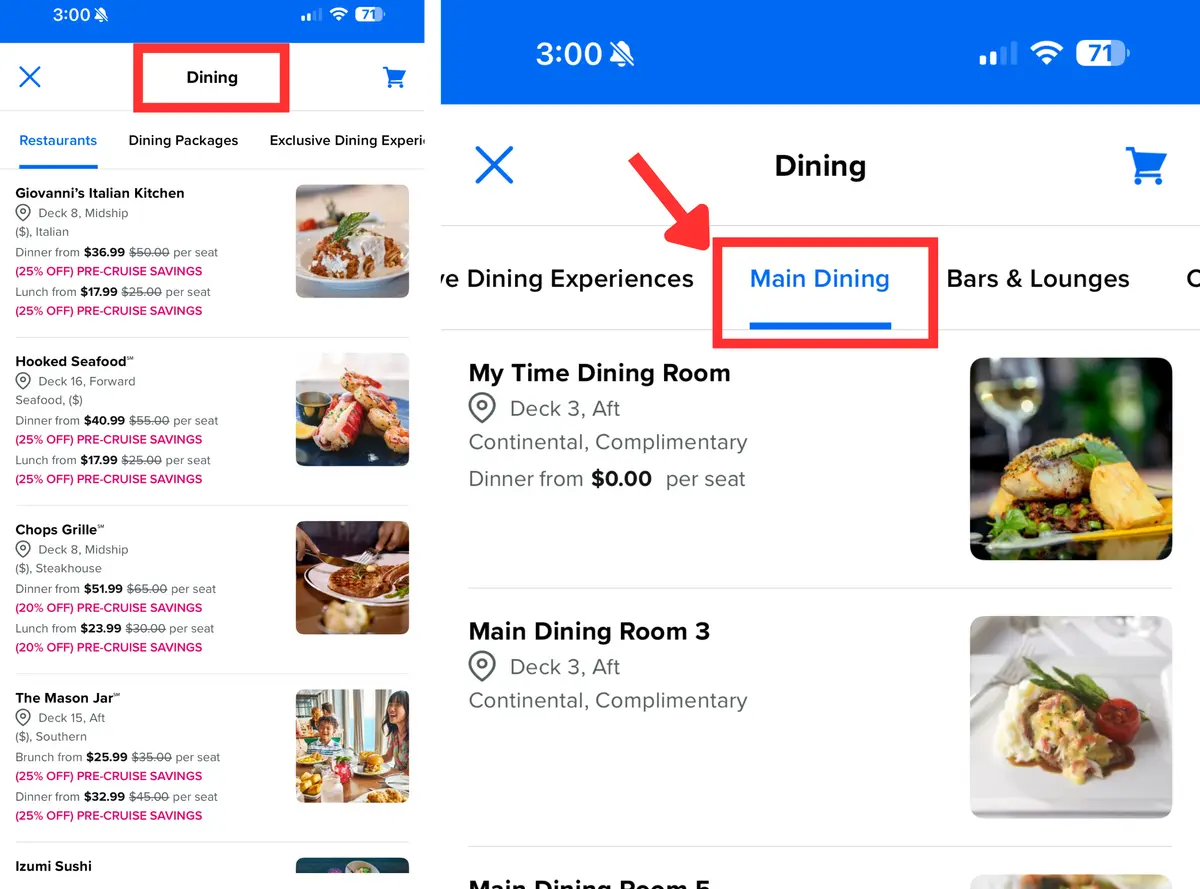
Once you’ve tapped into the Dining section, the app will display the dining homepage. On the home page, you will notice several tabs across the top of the screen for restaurants, dining experiences, bars, dining packages and more. If you're visiting Perfect Day at CocoCay, you can even access the island's menus here!
Each tab helps you quickly find what you’re looking for between complimentary and specialty dining. If you’re looking for the included dining options, swipe over to the “Main Dining” tab. This section will show you everything served in the main dining room, including nightly menus for dinner onboard.
Here’s a brief summary of what you can find under the a few of the tabs.
Restaurants

This tab shows all of the specialty dining venues onboard, such as Giovanni’s Italian Kitchen, Hooked Seafood, Chops Grille, and Izumi. These restaurants come with an extra charge, but their menus are consistent each night of your cruise. The menus here are standardized across the Royal Caribbean fleet, so if you’ve sailed before, you’ll often see familiar options here.
Main Dining

This is where you’ll find the complimentary dining rooms, which are included in your cruise fare. Unlike specialty restaurants, these menus rotate nightly, so you’ll see different appetizers, entrees, and desserts throughout your sailing. Breakfast is available each morning in the dining room, although lunch and brunch can be available on a select few days during your itinerary.
Bars & Lounges

If you’re curious about the drink options onboard, this tab highlights the different bars and lounges on your ship. This is where you can find drink menus for cocktails, mocktails, wine, beer, or specialty coffee. It can be especially handy if you have a drink package and want to know what’s available at different venues.
Step 3: Select a Dining Room
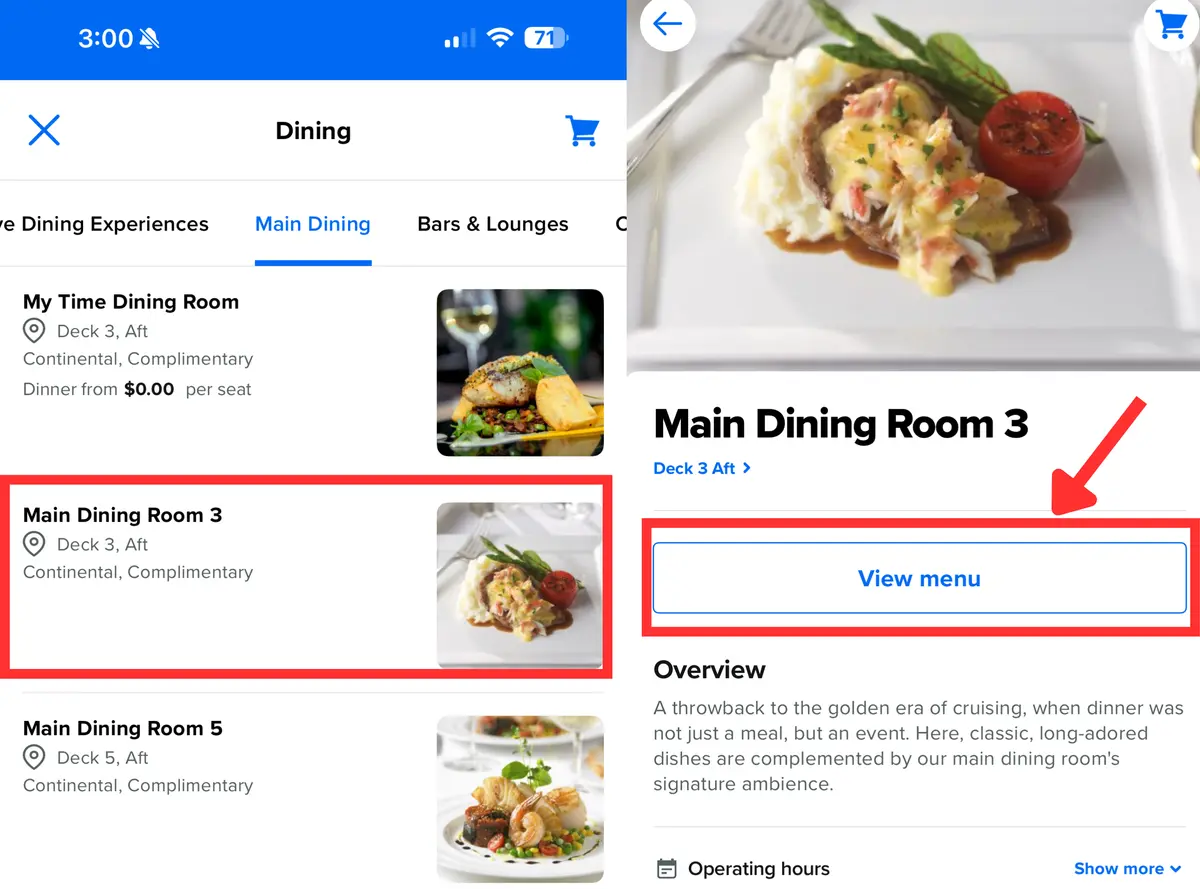
After navigating to the dining tab, your ship might list multiple dining rooms to choose from. This will usually include My Time Dining Room and the main dining rooms. Before boarding, your ship's main dining rooms will likely be named Main Dining Room 1, Main Dining Room 2, etc. Once you’re onboard, these will update to show the exact name of the dining rooms.
It doesn’t matter which dining room you select, as they will each serve the same menu. In the app, you can usually click on any of the main dining rooms to see the same menus. If one doesn’t work, try selecting a different dining room. You can also see the dining times in this area once you’re onboard, which can be helpful for planning your meals.
Tap on a dining room, then hit “View Menu” to see what’s being served.
Step 4: Browse the Menus by Day
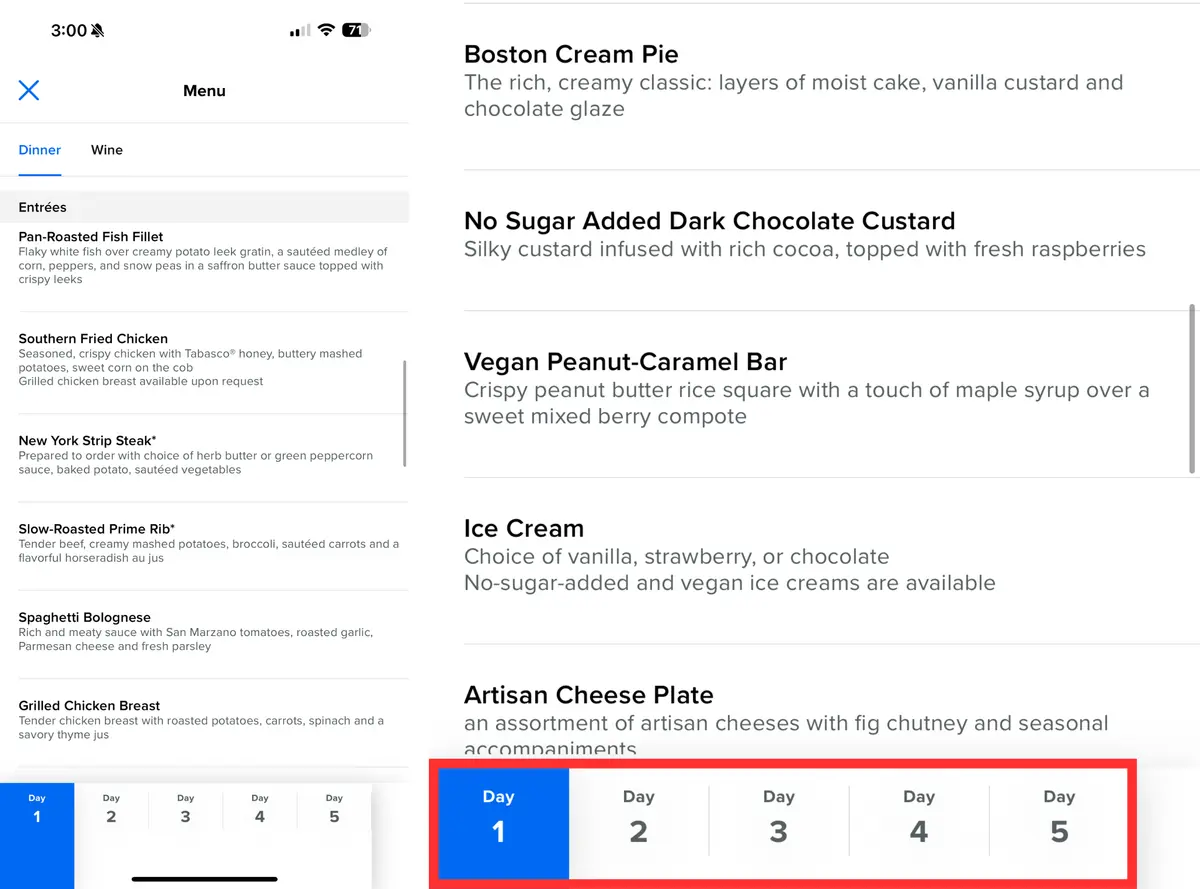
When you open a dining room menu, it will default to Day 1 Dinner. This is usually the “Welcome Aboard” dinner in the main dining room, but this could differ.
Scroll down to browse the specific menu for that evening. Here you’ll see the Chef’s Recommendation, appetizers, main courses, and desserts for that night, along with a wine menu.
At the bottom of the screen, you’ll find a row of tabs for each day of your cruise (Day 1, Day 2, Day 3, etc.). Tapping through these allows you to preview the menus for the entire sailing.
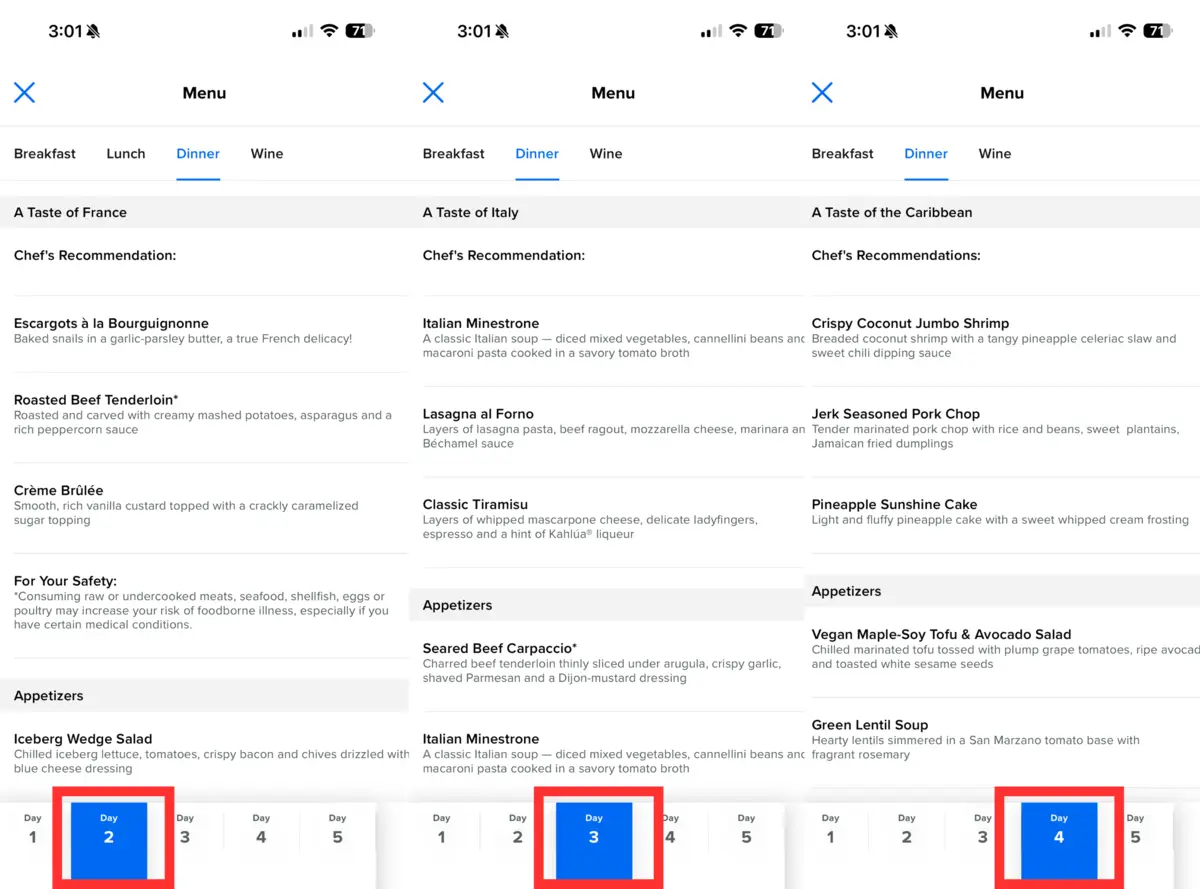
Each night has a different theme, such as Taste of France with escargot, Italian Night with tiramisu, Caribbean Night with jerk pork chops, and Royal Night with lobster. You can also toggle between breakfast, lunch, and dinner menus here.
Step 5: Explore Specialty Dining Menus
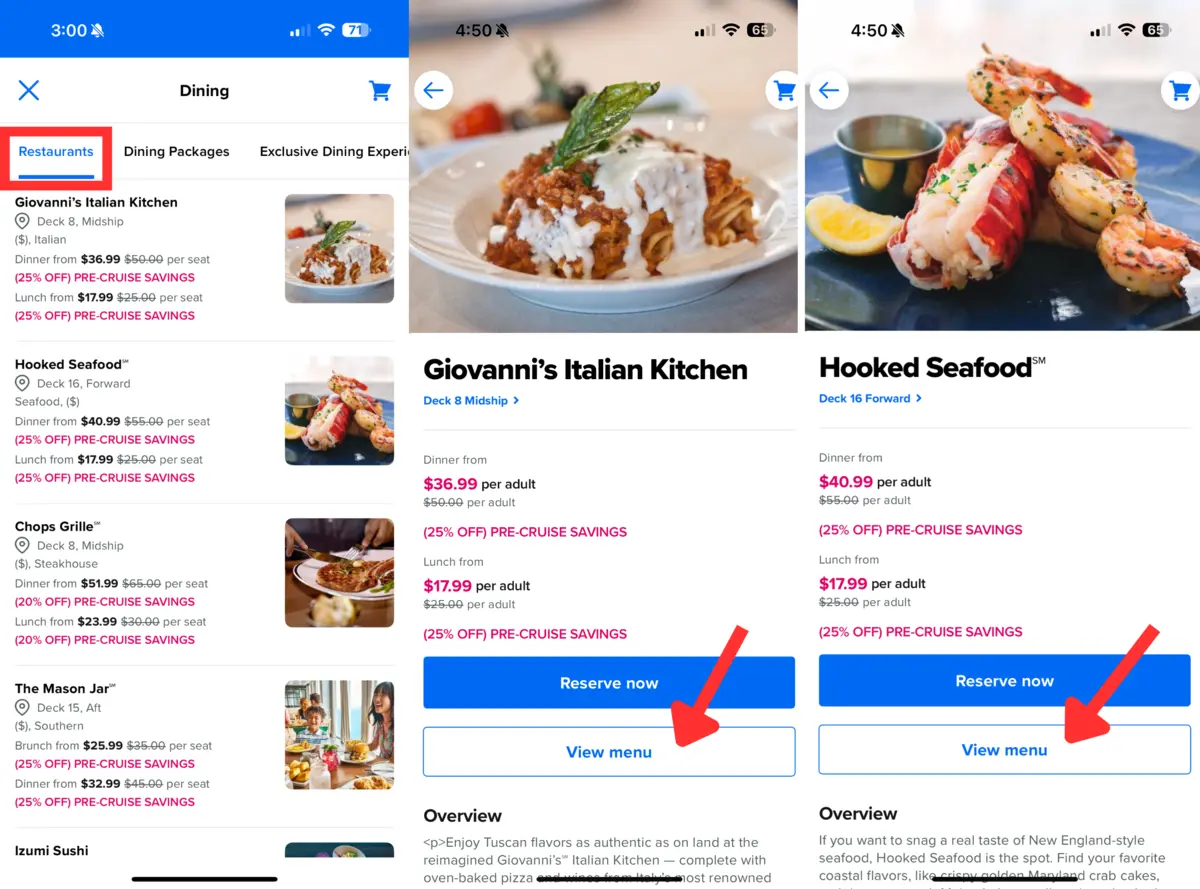
If you’re planning to splurge on a specialty dining meal, you can also view the restaurant's menu in Royal Caribbean’s app. As mentioned, these are fixed menus for each restaurant across the fleet. Each venue will be listed with its pricing and description. You can also see when each restaurant will be open during your cruise.
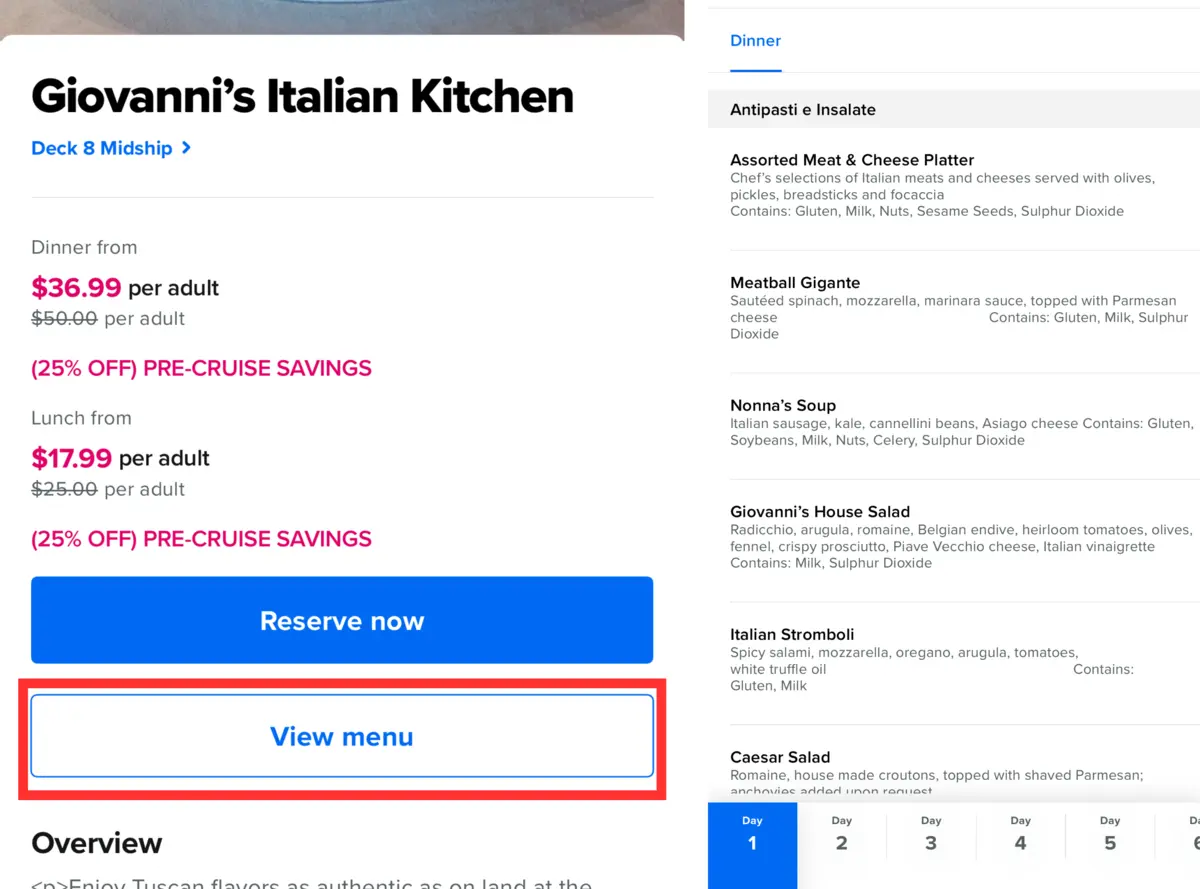
Tap on a restaurant like Giovanni’s Italian Kitchen or Hooked Seafood, then hit “View Menu.” You can view all of the menus for every specialty dining venue on your ship. In addition, you can even make reservations for these restaurants directly on the Royal Caribbean app.
Why this can be helpful for planning your cruise

During your Royal Caribbean cruise, you can dine every evening in the main dining room, as this is included in your cruise fare. If you want a more upscale dining experience, you can also pay extra for specialty dining during your cruise.
Being able to view the menus ahead of time makes it easier to plan your meals during the cruise. For example, you may decide to book a specialty dining reservation on a night when the main dining room menu doesn’t look as appealing. Moreover, you might prefer the main dining room’s lunch menu versus grabbing something quick in the Windjammer buffet.
This can also help those with dietary restrictions or meal preferences, such as vegetarians or vegans. If you have any dietary preferences, make sure to tell your dining room staff and they are always happy to accommodate you.
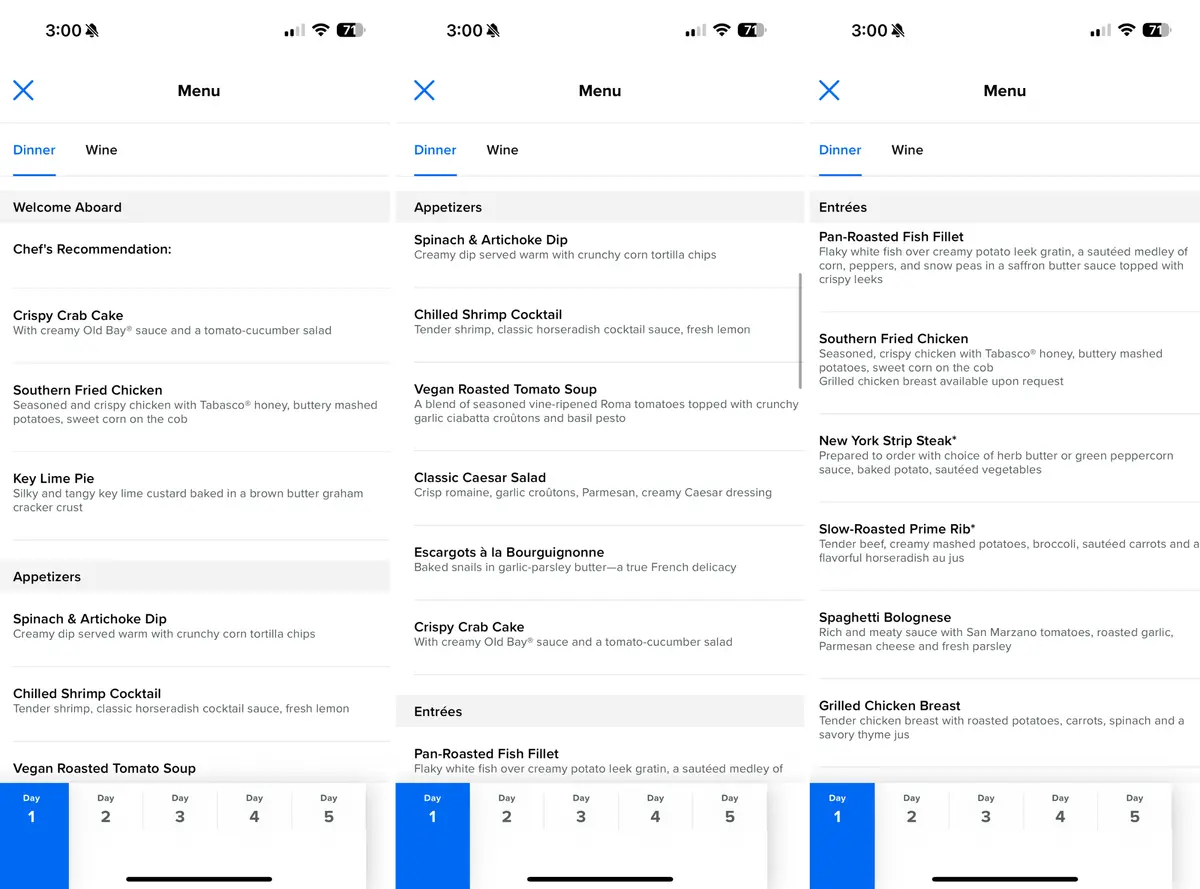
The dining section of Royal Caribbean's app is also where you can purchase a dining package for your sailing. This allows you to pre-pay for specialty dining meals, including the unlimited dining package.
Finally, some of Royal Caribbean's biggest ships have a wider selection of restaurants to choose from, such as the Oasis and Icon class. Being able to view menus across the ship ahead of time helps you prioritize where you want to eat so you don't miss out on any must-try spots. If your future cruise isn't displaying menus, keep checking back as the sailing approaches.






